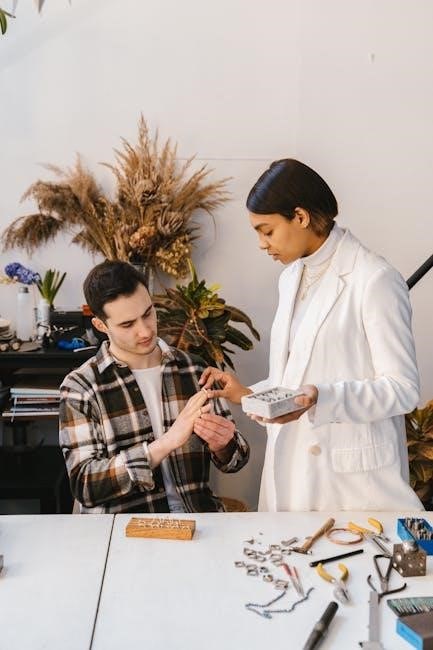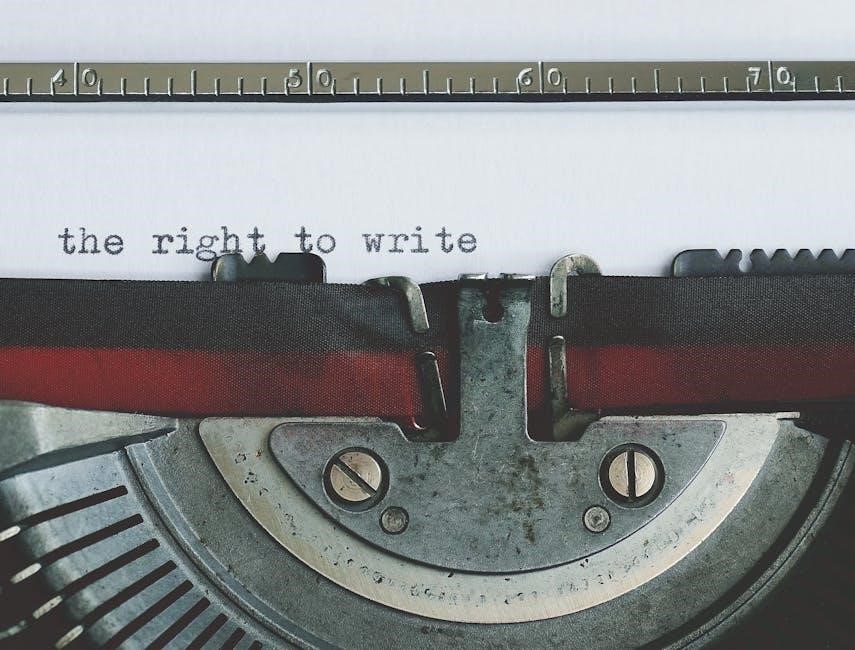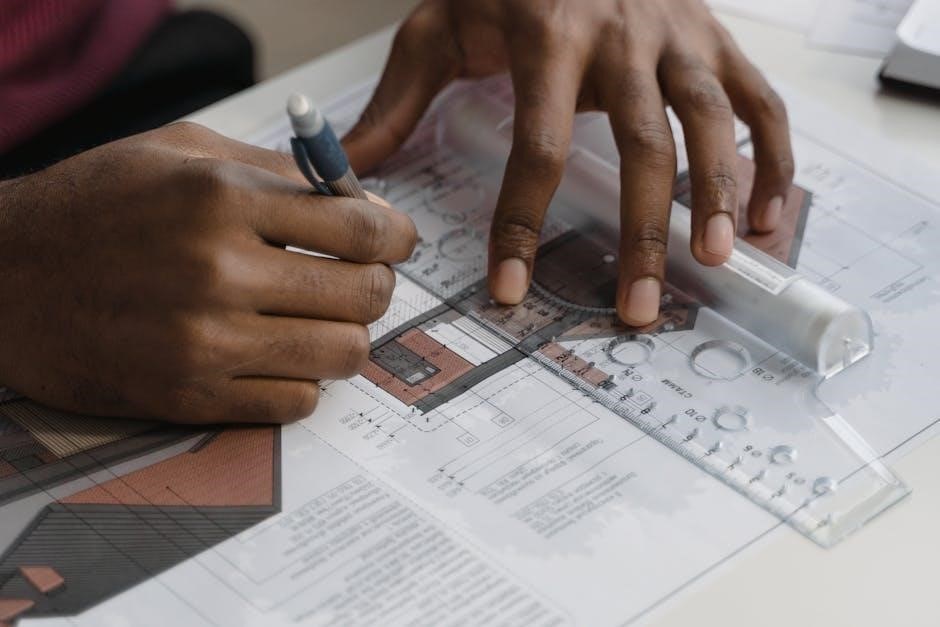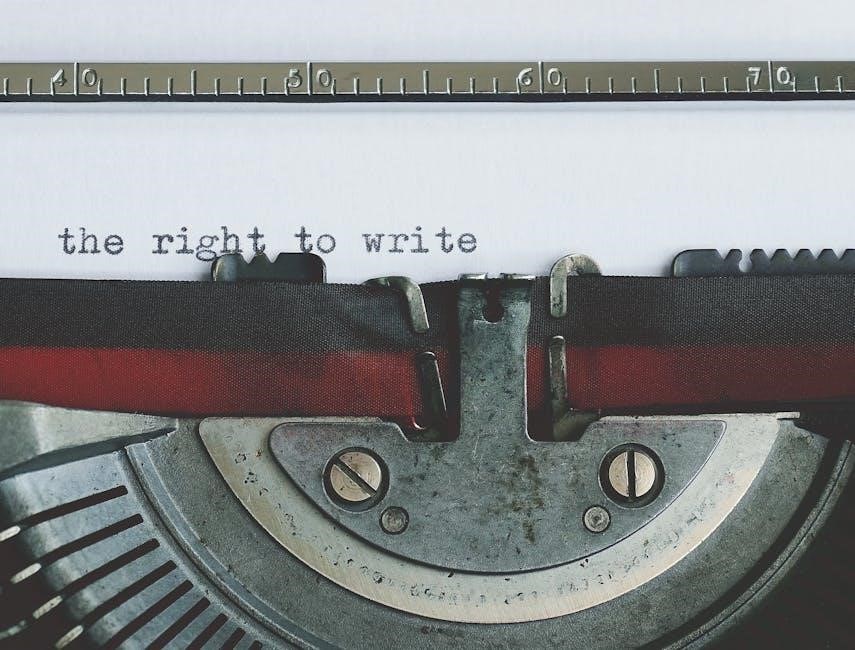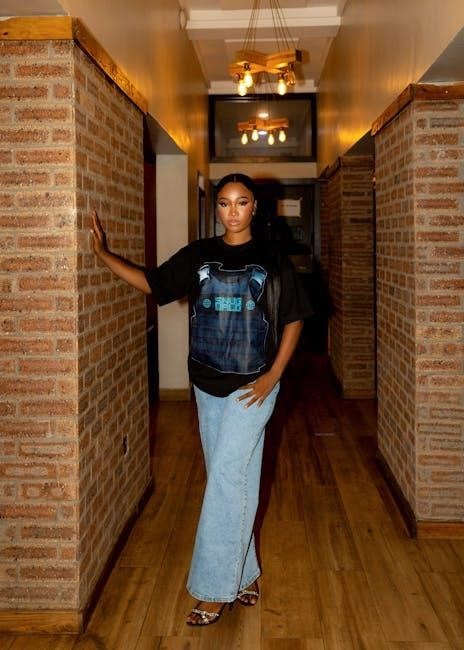The Woodpecker Endo Smart Endo Motor is a cordless, advanced endodontic device designed for root canal preparation and cleaning. It features an integrated apex locator, adjustable contra-angle, and auto start/stop functionality for precise control. Compact, lightweight, and FDA-approved, it offers a wide torque and speed range, ensuring compatibility with various file systems. The motor is supported by a one-year warranty, making it a reliable tool for modern endodontic treatments.
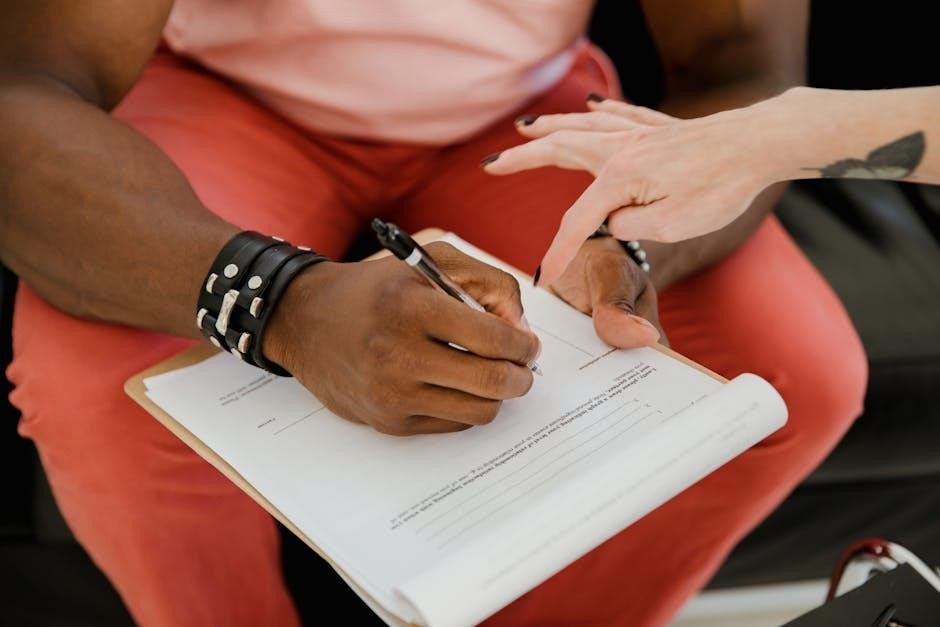
Product Overview
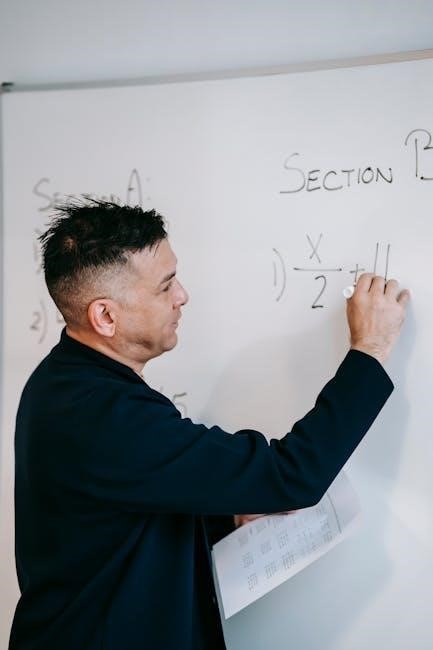
The Woodpecker Endo Smart Endo Motor is a cordless, advanced endodontic device designed for root canal preparation and cleaning, featuring an integrated apex locator and adjustable contra-angle.
Key Features of the Woodpecker Endo Smart Endo Motor
The Woodpecker Endo Smart Endo Motor boasts an array of advanced features designed for precise and efficient endodontic procedures. Its cordless design offers unparalleled portability, while the integrated apex locator ensures real-time canal length measurement. The motor features a 360-degree rotatable handpiece, providing ergonomic comfort and ease of use. With a wide torque and speed range, it is compatible with various file systems, making it versatile for different treatment needs. The auto start/stop functionality enhances control during procedures, and the adjustable contra-angle allows for customized settings. Wireless charging and a long-lasting battery further add to its convenience. FDA approval and a one-year warranty underscore its reliability and durability, making it a trusted choice for dental professionals.
Compatibility with Endodontic Procedures
The Woodpecker Endo Smart Endo Motor is specifically designed to seamlessly integrate with a variety of endodontic procedures, ensuring efficient and precise treatment outcomes. Its wide torque and speed range make it compatible with multiple file systems, allowing it to adapt to diverse clinical needs. The motor is ideal for root canal preparation, cleaning, and enlargement, and its integrated apex locator enables real-time measurement of canal length, enhancing accuracy. Designed for use in both manual and automated endodontic techniques, the motor supports a range of instruments, making it a versatile tool for dental professionals. Its cordless design further adds to its convenience, allowing for unrestricted movement during procedures. This compatibility ensures that the Woodpecker Endo Smart Endo Motor is a reliable and adaptable solution for modern endodontic treatments.

Design and Portability
The Woodpecker Endo Smart Endo Motor is designed with portability and ease of use in mind, featuring a compact and lightweight construction that minimizes fatigue during procedures. Its cordless design eliminates the need for cumbersome wires, allowing for unrestricted movement and enhanced control. The motor boasts a 360-degree rotatable handpiece, providing optimal maneuverability and access to difficult-to-reach areas. Wireless charging adds convenience, ensuring the device is always ready for use. The ergonomic design of the handpiece is engineered for comfort, reducing strain during prolonged procedures. These design features make the Woodpecker Endo Smart Endo Motor an ideal choice for dental professionals seeking a portable, user-friendly solution for endodontic treatments. Its sleek and modern design also ensures durability, making it a reliable tool in clinical settings.
FDA Approval and Warranty Information
The Woodpecker Endo Smart Endo Motor has received FDA approval, ensuring it meets rigorous safety and performance standards for medical devices. This certification guarantees reliability and effectiveness in clinical settings. The device is backed by a comprehensive warranty program, offering protection against manufacturing defects for a period of one year from the date of purchase. The warranty covers repairs, replacements, and parts under specified conditions. Users must adhere to proper usage guidelines to maintain warranty validity, as damage caused by misuse or unauthorized modifications is not covered. For warranty-related inquiries or claims, customers are advised to contact the manufacturer’s support team directly. This ensures timely assistance and adherence to warranty terms, providing peace of mind for professionals relying on the motor for endodontic procedures.
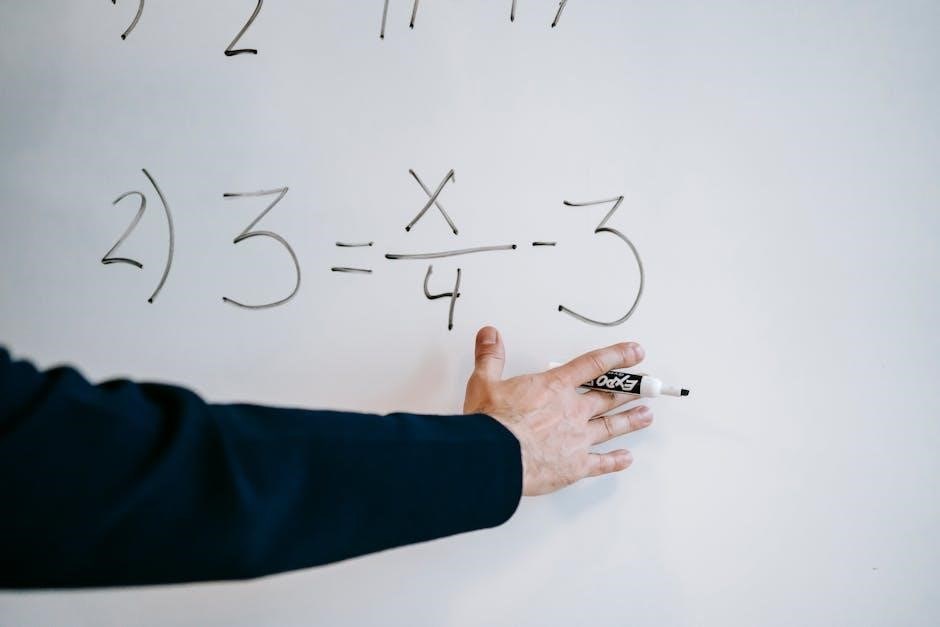
Instruction Manual Structure
The manual is organized into clear sections, including introduction, product overview, installation, operation, maintenance, troubleshooting, and conclusion. Each section provides detailed guidance for optimal device usage and understanding.
Contents of the Manual
The Woodpecker Endo Smart Endo Motor instruction manual includes comprehensive sections detailing safety precautions, system components, and step-by-step installation guides. It covers operational procedures, maintenance routines, and troubleshooting tips, ensuring users can address common issues. The manual also provides detailed diagrams and charts to illustrate proper usage and assembly. Additional appendices include technical specifications, warranty information, and a glossary of terms. The content is structured to be user-friendly, with clear headings and concise instructions, making it an indispensable resource for dental professionals. By following the manual, users can optimize the motor’s performance, ensure patient safety, and extend the device’s lifespan. Regular updates are also outlined to keep users informed about new features or software improvements.

Importance of Following Instructions
Adhering to the Woodpecker Endo Smart Endo Motor instruction manual is crucial for ensuring safe and effective use. Properly following the guidelines minimizes risks to patients and operators, while optimizing the motor’s performance. The instructions provide detailed steps for setup, operation, and maintenance, which are essential for achieving precise endodontic outcomes. Deviating from the manual can lead to device malfunction, injury, or procedural errors. Compliance with the manual also ensures adherence to dental standards and regulations. By following the instructions, users can troubleshoot issues efficiently and extend the lifespan of the motor. Ultimately, the manual serves as a cornerstone for reliable and successful endodontic procedures, making it indispensable for dental professionals.
Precautions and Safety Guidelines
To ensure safe and effective use of the Woodpecker Endo Smart Endo Motor, adhere to the following precautions:
– Handle the device with care to avoid damage or malfunction.
– Avoid exposing the motor to excessive moisture or liquids, as this may compromise its electrical components.
– Sterilize the handpiece and attachments according to the recommended protocols to prevent cross-contamination.
– Use only original accessories and consumables to maintain performance and safety standards.
– Keep the device out of reach of unauthorized personnel and children.
– Avoid operating the motor in extreme temperatures or humid environments.
– Properly dispose of worn or damaged parts to prevent potential hazards.
– Ensure all operators are fully trained and understand the manual before using the device.
– Regularly inspect the motor and handpiece for signs of wear or damage.
By following these guidelines, users can minimize risks and ensure optimal functionality during endodontic procedures.
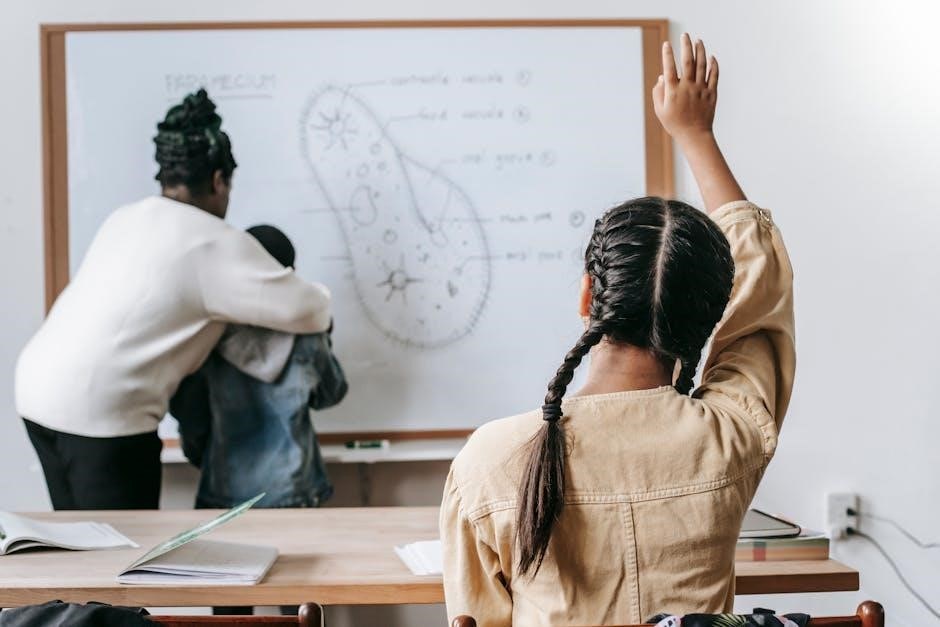
Installation and Setup
Begin by unpacking and inspecting all components. Connect the handpiece to the motor base and ensure proper alignment. Plug in the power source and allow the device to initialize. Follow the on-screen prompts to complete the setup process. Ensure all connections are secure and the system is ready for operation.
Software Installation Process
The software installation process begins with downloading the latest version from the official Woodpecker website. Ensure your computer meets the system requirements, including compatible operating systems and sufficient storage. Launch the installer and follow the on-screen instructions to complete the setup. Once installed, register the software using the provided activation key to unlock all features. Regularly check for updates to ensure optimal performance and security. If issues arise, refer to the troubleshooting guide or contact technical support for assistance. Proper installation is crucial for seamless integration with the motor and handpiece, ensuring accurate control during endodontic procedures. Always use genuine software to maintain functionality and warranty validity.
Hardware Assembly and Connection
The Woodpecker Endo Smart Endo Motor requires precise hardware assembly to ensure proper functionality. Begin by attaching the handpiece to the motor unit, ensuring it is securely locked into place. Next, connect the foot pedal to the control box using the provided cable. Plug in the power adapter and ensure all connections are firmly secured. The control panel should be positioned within easy reach for operation. Align the handpiece with the motor shaft to avoid misalignment, which could cause damage. Once assembled, test the connections by powering on the device; If any issues arise, refer to the troubleshooting section or contact technical support. Proper assembly ensures safe and efficient operation during endodontic procedures. Always follow the manual’s guidelines for correct hardware configuration.

Operating the Endo Smart Endo Motor
Operating the Woodpecker Endo Smart Endo Motor involves powering on the device, selecting the desired mode, and adjusting settings like speed and torque using the control panel or foot pedal. The motor is designed for precise control during endodontic procedures, ensuring efficiency and safety. Always refer to the manual for detailed operation guidelines and safety precautions to optimize performance and longevity of the device.
Basic Operation Instructions
To operate the Woodpecker Endo Smart Endo Motor, begin by powering on the device using the power button. Ensure the motor is properly connected to the control unit and foot pedal. Select the desired operation mode (endodontic or retreatment) using the control panel. Adjust the speed and torque settings according to the procedure requirements, which can be viewed on the LCD display. Use the foot pedal to control the motor’s rotation during the procedure. Always monitor the display for real-time feedback on speed, torque, and battery status. Refer to the manual for specific guidelines on mode selection and parameter adjustment to ensure safe and effective operation. Proper handling and adjustment are crucial for optimal performance and patient safety.
Advanced Features and Customization
The Woodpecker Endo Smart Endo Motor offers advanced features designed to enhance precision and efficiency in endodontic procedures. Users can customize settings such as speed, torque, and direction to suit specific clinical needs. The motor includes programmable memory slots, allowing clinicians to save frequently used settings for quick access. It also features a user-friendly interface for easy navigation and adjustment. Advanced modes, such as automatic torque control and adaptive speed adjustment, ensure optimal performance during complex procedures. Additionally, the motor supports connectivity with compatible dental units, enabling seamless integration into modern dental workflows. These customizable options and advanced features make the Woodpecker Endo Smart Endo Motor a versatile tool for both routine and specialized endodontic treatments, ensuring high-quality outcomes for patients.

Maintenance and Care
Regular cleaning and sterilization are essential to maintain the Woodpecker Endo Smart Endo Motor’s performance. Use approved disinfectants and follow proper storage guidelines to ensure longevity and safety.
Cleaning and Sterilization Procedures
Regular cleaning and sterilization of the Woodpecker Endo Smart Endo Motor are crucial for maintaining its performance and ensuring patient safety. Use a soft, dry cloth to wipe down the motor and handpiece. For more thorough cleaning, dampen the cloth with 75% alcohol or 1% sodium hypochlorite solution. Avoid immersing electrical components in liquid. Clean the handpiece chuck and rotational direction switch with a cotton swab dipped in alcohol. After cleaning, dry all parts with sterile gauze. Autoclaving is recommended for sterilization, following the manufacturer’s temperature and pressure guidelines. Always refer to the manual for specific instructions to prevent damage. Proper cleaning and sterilization ensure optimal functionality and longevity of the device.
Battery Care and Charging Guidelines
Proper care and charging of the Woodpecker Endo Smart Endo Motor’s battery are essential for optimal performance and longevity. Use the provided charger exclusively to avoid damage. Charge the battery when the power level drops below 10%, and avoid overcharging. Keep the battery away from extreme temperatures and moisture. If the device is not in use for an extended period, store the battery separately in a cool, dry place. Never use damaged cables or chargers, as they may cause electrical issues. For storage longer than six months, discharge the battery to 50% capacity. Always follow the manufacturer’s guidelines to ensure safety and maintain the warranty. Proper battery care enhances reliability and extends the lifespan of the device.

Troubleshooting Common Issues
Identify common issues like error messages or unexpected behavior. Restart the device, check connections, and ensure proper calibration. Consult the manual or contact support for unresolved problems.
Diagnosing Motor Malfunctions
Diagnosing motor malfunctions in the Woodpecker Endo Smart Endo Motor involves checking for unusual sounds, erratic movement, or complete shutdown. First, ensure the motor is properly charged and connected. Verify that all settings are correctly configured in the software. If the motor stalls, check for blockages in the handpiece or excessive load on the file. Lubrication levels and file size compatibility should also be inspected. Refer to the manual for specific error codes and their meanings. If issues persist, perform a factory reset or contact technical support. Regular maintenance, such as cleaning and updating software, can prevent malfunctions. Always follow safety protocols when handling electrical components.
Resolving Connectivity Problems
To address connectivity issues with the Woodpecker Endo Smart Endo Motor, begin by ensuring all physical connections are secure. Verify that the USB cable is properly plugged into both the motor and the control unit. Check that the motor is powered on, as it cannot communicate when off. Next, examine the software: ensure the latest drivers are installed and that the software is up-to-date. Compatibility issues may arise if the software is outdated or mismatched with your operating system. Restart both the motor and the connected device to reset the connection. If using wireless features, check for interference from other devices and ensure proper pairing. If problems persist, perform a factory reset, though this will erase customized settings. Finally, contact technical support for advanced troubleshooting or hardware repairs.
The Woodpecker Endo Smart Endo Motor is a cutting-edge tool designed to enhance precision and efficiency in endodontic procedures. By following the instruction manual, users can maximize its potential, ensuring safe and effective operations. Proper installation, maintenance, and troubleshooting are crucial for longevity and optimal performance. The motor’s advanced features, combined with its intuitive design, make it an invaluable asset for dental professionals. Always refer to this manual for guidance, and reach out to technical support for unresolved issues. Adhering to the provided instructions will help users achieve consistent results and maintain the device’s reliability over time. With careful use and regular maintenance, the Woodpecker Endo Smart Endo Motor will remain a dependable companion in your clinical practice.